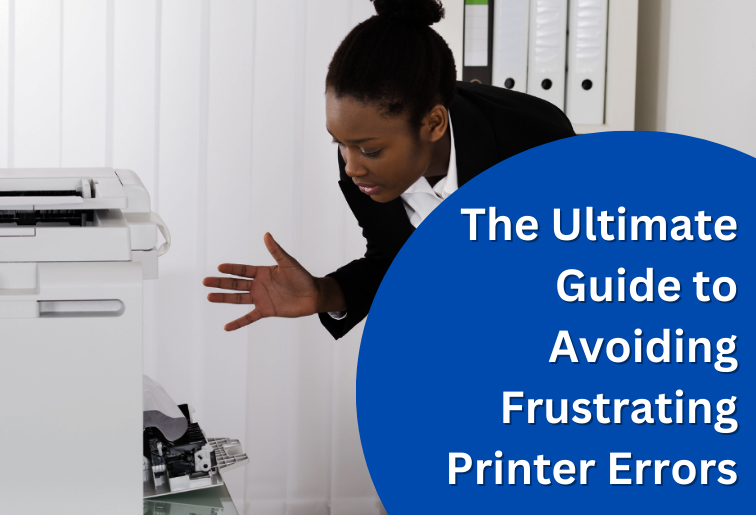Printers are vital equipment in homes and offices, yet they can become a source of great frustration when they malfunction. From connectivity issues to paper jamming, such issues can bring productivity to a standstill and waste precious time.
This manual will guide you in avoiding printer faults by sharing helpful tips on how to steer clear of printer faults and have a smooth printing experience.
1. Frequent Printer Problems and How to Prevent Them
Paper Jam
A paper jam is one of the most common and frustrating printer problems. It can be due to incorrect paper loading, incorrect paper type, or trash in the printer.
Prevention Tips
- Use the paper type and size that are recommended for your printer.
- Keep paper away from moisture to avoid curling due to moisture.
- Do not overfill the paper tray and set sheets in order before printing.
- Ink and Toner Problems
Ink evaporation, smudged toner, and ink low alerts cause prints to appear pale or create streaks on pages.
Prevention Tips:
- Print regularly to maintain the freshness of the ink.
- Store ink cartridges in room temperature conditions out of direct heat and cold temperatures.
- Use high-quality ink and toner to reduce clogging and smudges.
Connectivity Problems
Wi-Fi printers are notorious for connectivity problems resulting in print job failures and time wastage.
Prevention Tips:
- Upgrade the firmware on your printer.
- Position your printer near the router for a robust WiFi signal.
- Use a wired connection for high-priority printing jobs to eliminate network interference.
- Driver and Software Errors
- Corrupted or obsolete printer drivers result in compatibility errors, in which the printer will not operate as desired.
Prevention Strategies:
- Update printer drivers periodically from the manufacturer’s site.
- Remove and reinstall drivers when you are faced with repeat printing failure.
- Use compatible operating systems and software to minimize compatibility problems.
2. Preventive Tips for Avoiding Printer Failure
Proper maintenance is the secret to printer failure avoidance and long-term reliability.
1. Clean the Printer Periodically
Dust from paper and ink buildup can debase print quality and lead to malfunctioning. Clean the exterior with a soft cloth and use compressed air or a small brush for cleaning internal parts.
2. Update Firmware and Drivers
There are updates available from manufacturers that correct bugs and enhance printer efficiency. Update regularly to ensure that your printer stays healthy.
3. Use High-Quality Supplies
Cheap paper and off-brand ink cause clogs, jams, and smudges. Use supplies sanctioned by the manufacturer to obtain top performance.
4. Optimize Printer Settings for Efficiency
Most mistakes can be prevented by adjusting printer settings. Adjust print quality according to your requirements, print in draft mode for speedy prints, and turn on eco-modes to prolong cartridge life.
3. Quick Fix Troubleshooting Guide
If your printer is experiencing a malfunction, follow these steps:
- Restart the Printer: Power cycling usually resolves minor problems.
- Check Connections: Plug cables securely and make Wi-Fi stable.
- Clear Print Queue: A stuck print job can delay things; cancel pending jobs and keep printing.
- Run Printer Diagnostics: Most printers include diagnostic software that can diagnose and repair typical issues.
By following these printer error avoidance techniques, you can avoid downtime and enhance printing efficiency. Maintenance, gentle handling of paper, and software updates are the ways to prevent printer breakdowns and enjoy smooth printing.
For further troubleshooting tips, refer to Printer Not Working.