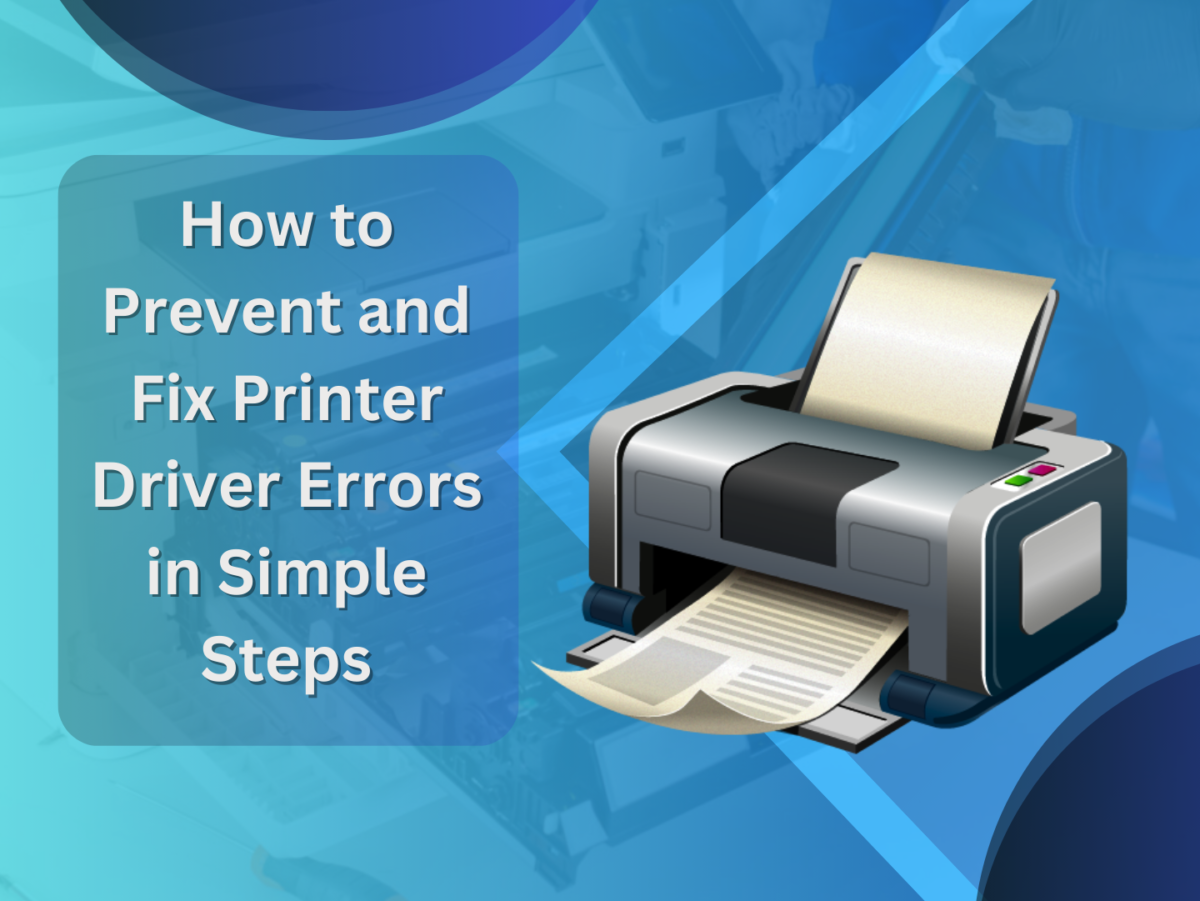Printer issues can be the worse, particularly if the trouble comes from some part of the printer drivers. Such tiny little software programmes are essential to ensure that your printer has a clear communication channel with your computer. Understanding and solving printer driver errors will save you time and keep your workflow rolling without disruptions. Here, we’ll guide you through simple steps to prevent and fix these errors.
What Are Printer Driver Errors?
A printer driver error occurs when the driver, which is a software that acts as a bridge between your computer and printer, fails to function. These errors can occur because of outdated drivers, corrupted files, or compatibility issues.
Common Signs of Printer Driver Errors
The printer does not respond to print commands.
Frequent error messages such as “Driver is unavailable.”
The printer indicates “offline” even when it is connected.
Error codes appear on your computer or printer.
For instance, knowing the meaning of printer driver error codes which are found in the user guide or online can be of immense help in identifying the issue.
Prevention of Printer Driver Errors
Proactive maintenance can greatly reduce the chances of encountering driver problems.
1. Keep Drivers Updated
- Check regularly for driver updates on the website of the printer manufacturer.
- Take advantage of automatic update utilities if available from the manufacturer.
- Enable system updates for compatibility with your computer’s OS.
2. Use Compatible Drivers
Download drivers meant for your printer model.
It should be compatible with your OS (Windows, macOS, etc.).
3. Shun Third-Party Drivers
Official drivers from reputed sources to avoid malware or incompatibility issues.
4. Ensure a Stable Connection
- Ensure your computer and printer have the right connection (wired or wireless).
- Use good quality cables or a stable Wi-Fi network to avoid disturbances.
Steps to Fix Printer Driver Errors
If you experience a driver problem, use the following steps to resolve it quickly.
1. Identify the Problem
- Look for error messages or codes.
- Check the printer status on your computer (for example, in the Devices and Printers section).
2. Restart the Devices
- Turn off both your printer and computer, then turn them back on.
- Reconnect the devices and try printing again.
3. Reinstall the Printer Driver
- Uninstall the Current Driver:
- Open the Control Panel on your computer and locate the printer driver.
- Right-click and select “Uninstall.”
- Download and Install the Latest Driver:
- Open the website of the manufacturer and download the right driver according to your printer model.
Follow the instructions for the installation.
4. Use the Troubleshooter Tool
Most operating systems have some built-in troubleshooters.
For Windows:
- Open “Settings” > “Update & Security” > “Troubleshoot.”
- Select “Printer” and run the troubleshooter.
For macOS:
- Utilize “Printers & Scanners” utility to diagnose and solve issues.
5. Look up for Compatibility of OS
Your printer driver must support your OS version
- Upgrade to a new version of driver when you update the operating system.
6. Empty the Print Queue
- Click the devices printer settings.
- You need to delete or cancel pending prints as they could conflict
7. Reset Printer Settings
- Resetting your printer to its factory defaults sometimes corrects driver-related problems.
- Check the printer manual for resetting procedures specific to your printer model.
8. Professional Service
If this still does not fix the problem, then call the technical support team of the manufacturer.
Give as much information as possible regarding the issue and any printer driver error codes found in the printer manual.
- Maintenance Cycle Can Keep Your Printer Working Optimal
- Update both your drivers and firmware with routine updates.
- Test print to check that everything is working well.
- Clean the printer to prevent hardware problems from causing software bugs.
Printer driver errors can be handled by proper handling.
Follow the steps above, and you are assured of the smooth operation of your printer. Visit Printer Tales for more tips on maintaining and troubleshooting your printer. Happy printing with no hassle!