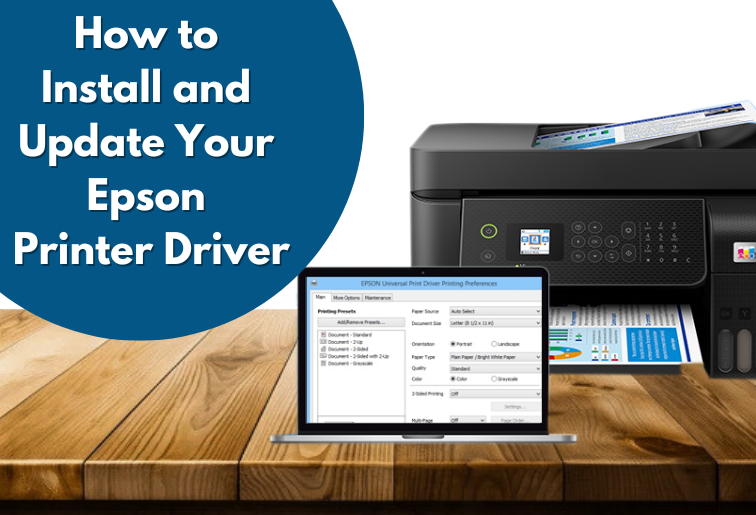You can update or reinstall the Epson printer driver to solve problems with your Epson printer or at least make it work at its best. Printer drivers would be like a connection between your computer and your printer so that your operating system may communicate properly with the printer. The installation of the Epson printer driver is an important thing that you have to do whenever you are installing your Epson printer for the first time or troubleshooting an issue. Today, we are going to take you through installing and updating your Epson printer driver for either Windows or the Mac system.
Why You Need to Install or Update Your Epson Printer Driver

Installing the latest Epson printer driver for your computer is very important to make the printer run smoothly and properly with your system. Old or corrupted printer drivers cause various problems such as:
- Failure of the printer to respond to the print commands
- Jobs are either of low quality or partially printed
- The printer and computer disconnect errors.
All these issues can be addressed, performance enhanced, and new features made available by Epson through the process of an Epson printer driver installation or update.
How to Install Epson Printer Driver
Step 1: Download the Driver
First of all, download the driver before installing it. Make sure to download it from a reliable source, such as the official Epson website, so you can ensure that you’re getting the latest Epson printer driver to avoid getting outdated or malware software.
- Visit the Epson website: Open your browser and go to the official Epson website, Epson Support.
- Search for Your Printer Model: Use the search bar to enter the model number of your printer.
- Make sure to select the exact model to ensure you’re downloading the correct driver.
- On the download page, select the correct operating system. This could be either Windows or macOS, depending on your computer. This will enable you to download the correct Epson printer driver for your computer.
- Download the Driver: Click the “Download” button and begin downloading the Epson printer driver setup file.
Step 2: Install the Epson Printer Driver
Once the Epson printer driver file is downloaded, you can proceed to install it.
- Open the Setup File: Find the driver setup file in your Downloads folder and open it by double-clicking it. This starts the installation process.
- Follow Installation Prompts: The installer will guide you through the setup. You will be asked to accept the license agreement and select installation preferences. Follow on-screen instructions.
- Connect your printer: Connect the Epson printer you want to install with your computer. Depending on what Epson printer model you have, this will entail a USB cable or wireless networking. Make sure your printer is on.
- Installation done; reboot the computer and let all of the hardware devices settle.
Step 3: Test Your Printer
After installing the Epson printer driver, you should test the printer to ensure that everything is working correctly. You can do that in one of the following ways: printing a test page:
- Devices and Printers on Windows or Printers & Scanners on macOS. Right-click on the Epson printer icon and click on Printer Properties. Then click on “Print Test Page.”.
- If the test page prints, then the installation is successful. If it does not print, reinstall the driver or troubleshoot possible connectivity issues.
How to Update Your Epson Printer Driver
You do not update your Epson printer driver regularly, resulting in compatibility problems or poor performance. Upgrading will provide you with new features, bugs will be resolved, and there will be improvement. To update your Epson printer driver, you can follow any of these:
Method 1: Update Using Epson Support
- Visit the Epson Support Website: Go to Epson Support.
- Search for Your Printer Model: Enter your printer’s model number and go to the driver download page.
- Check for Updates: On the download page, check if a newer version of the driver is available. If an update is listed, download the latest driver and follow the installation instructions.
Method 2: Update Using Windows Update (For Windows Users)

Windows will automatically search for driver updates, including your Epson printer driver.
- Open Settings: You can do this by using the Windows + I keys to open the settings menu
- Go to Update & Security: Click on “Update & Security,” then go to “Windows Update.”
- Check for Updates: Tap on the “Check for updates” button. The operating system will automatically download and update the printer driver if a release is found.
Method 3: Update through Device Manager (Windows Users)
- Open Device Manager: Use your mouse to click on Start on your computer, then select “Device Manager” in the menu.
- Locate Your Printer: Scroll down to “Printers” and click on it. Click on your Epson printer to right-click it, then click “Update Driver.”
- Search Automatically for Updates: Click on “Search automatically for updated driver software.” It will scan for any updated driver online and install it.
Method 4: Update through Mac Software Update (macOS)
- Open the Apple menu and click on “System Preferences.”
- Click on “Software Update” and check if there is an update for your Epson printer driver.
- Click “Install” to update your printer driver if there is an update.
Troubleshooting Epson Printer Driver Issues
Sometimes, even after updating the Epson printer driver, some issues might appear. Here are some troubleshooting tips for you.
- Check Connection: See whether your printer is well connected to the computer with a USB or Wi-Fi connection.
- Remove the Driver: If your printer doesn’t print following a driver update, remove the previous driver and reinstall the new one, as it may be corrupted.
- Driver Compatibility: Ensure that your Epson printer driver supports the operating system installed on your computer.
Final Words
Installation of Epson printer drivers is quite important in that you might be setting it up for the first time or solving the problem that exists. Regular updates on the Epson printer driver allow you to enjoy the latest features and fixes, which means optimum performance. If there is a problem, you will always want to go to the official Epson website for the latest drivers or contact Epson customer support.
Choose the Printer Not Working website for more detailed troubleshooting and tips on Epson printers.