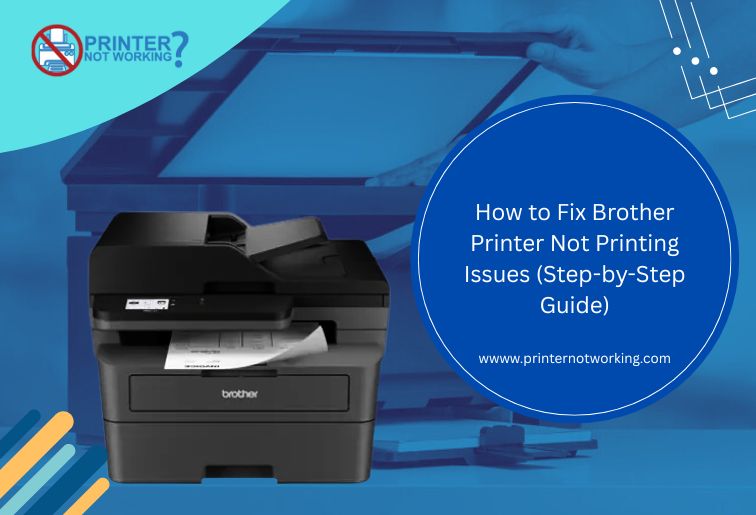If your Brother printer is not printing, even though it’s connected and seemingly ready, you’re definitely not alone. It’s a common issue—especially with wireless models—that can leave you staring at your screen, wondering what went wrong.
Whether your wireless printer is connected but not printing, your Brother printer won’t connect to WiFi, or you’re simply seeing zero response after hitting “Print”, this guide has you covered.
We’re walking through every step—from the obvious checks to the deeper system fixes—to help you get things up and running again.
Why Is My Brother Printer Not Printing?
Before jumping into fixes, it’s helpful to know what causes Brother printers to stop printing in the first place.
Some common reasons:
- The printer is offline or paused
- There’s a paper jam or low ink warning
- Print jobs are stuck in the queue
- The printer isn’t the default device
- The WiFi or USB connection is broken
- Drivers are outdated or corrupted
- The printer spooler service has stopped
Now that we know the usual suspects, let’s tackle each one head-on.
1. Start With the Simple Stuff
Is It Turned On?
We’ve all done it—sent a job to the printer and realized later it’s not even on. Make sure the power cable is plugged in and there’s some sign of life on the display panel or LED.
Check for Paper or Ink Issues
Your printer may refuse to print if there’s:
- No paper in the tray
- A paper jam (even a small misalignment counts)
- Low or empty ink/toner cartridges
If you’re unsure, run a nozzle check or ink status check from the control panel.
Look for Error Messages
Many Brother printers will show error codes or flashing lights to indicate issues. These clues can be helpful, so take a moment to look up any error codes shown.
2. Is Your Printer Actually Connected?
Wireless Printer Connected But Not Printing?
Just because the printer is connected to WiFi doesn’t mean it’s talking to your device. It might be on the wrong network or disconnected entirely.
Try This:
- On the printer, go to Menu > Network > WLAN > Connection Status
- Make sure it’s on the same WiFi network as your laptop or PC
- Restart your router, printer, and computer (in that order)
Also, if you’ve recently changed your WiFi name or password, your printer won’t automatically reconnect—go through the wireless setup again.
Using a USB Cable?
- Try a different USB port on your computer
- Use another cable if you suspect it might be damaged
- Avoid using USB hubs—plug directly into the machine
3. Make Sure It’s Set as the Default Printer
Sometimes your documents are being sent to a virtual printer or one you no longer use.
On Windows:
- Go to Control Panel > Devices and Printers
- Find your Brother printer
- Right-click and select Set as default printer
On macOS:
- Open System Settings > Printers & Scanners
- Choose your Brother printer as the default
After this, send a test print to check.
4. Clear the Print Queue
Stuck print jobs can block new ones. You might not even realize the queue is full.
How to Clear It:
- Go to Devices and Printers
- Right-click your Brother printer > See what’s printing
- Cancel all documents
- Restart the printer
You can also stop the print spooler service and restart it (we’ll show how in a bit).
5. Update or Reinstall Printer Drivers
Drivers are the link between your computer and printer. If they’re outdated or corrupted, your print commands might never reach the device.
Update via Device Manager (Windows):
- Right-click Start and choose Device Manager
- Expand Printers
- Right-click your Brother device > Update driver
- Select Search automatically for updated drivers
Or: Download From Brother Website
Visit Brother Support and search for your printer model. Download and install the latest driver for your OS.
If you recently upgraded Windows or macOS, a clean reinstall might be necessary.
6. Restart the Print Spooler Service
This is a Windows-specific step that can refresh how print jobs are handled.
To Do It:
- Press Windows + R and type services.msc
- Scroll down to Print Spooler
- Right-click and select Restart
This clears background tasks that might be freezing the printer.
7. Fix Brother Printer Not Connecting to WiFi
This is one of the top reasons users say, “My Brother printer is not printing.”
Quick Fixes:
- Restart the WiFi router
- Bring the printer closer to the router (avoid weak signals)
- Switch to 2.4GHz WiFi if your router broadcasts dual-band
- Reconnect manually via Menu > Network > Setup Wizard
Still Not Connecting?
Try resetting the network settings on your printer:
- Menu > Network > Network Reset
- Confirm and restart
- Reconnect from scratch
8. Use the Brother Printer Diagnostic Tool
Brother has an official tool for Windows that can scan and fix common problems automatically.
How to Use:
- Download the Brother Printer Repair Tool from their support page
- Run the application
- Let it scan for connection issues, driver problems, and spooler conflicts
It’s not available for macOS, but Mac users can use AirPrint or delete/re-add the printer in System Settings.
9. Test with a Different Device
This is an easy way to rule out whether the issue lies with your printer or your computer.
- Try printing from your phone using the Brother iPrint&Scan app
- Or print from a second PC or laptop
If it prints from another device, the problem is likely with your original computer—double-check its drivers, settings, and queue.
10. Factory Reset Your Brother Printer (Last Resort)
Still not printing? A reset might be the cleanest way forward.
To Factory Reset:
- Go to Menu > Initial Setup > Reset
- Choose All Settings
- Confirm and wait for reboot
Once reset, reconnect to WiFi or USB and reinstall drivers.
Bonus Tips to Avoid Future Printer Problems
- Keep firmware updated: Occasionally check for printer firmware updates via Brother’s website
- Don’t overload print queue: If your jobs don’t print immediately, wait a few seconds before re-clicking “Print” five times
- Use official ink/toner: Third-party cartridges may cause compatibility issues or errors
- Avoid sleep mode conflicts: Turn off power-saving features if they interfere with printing
Final Thoughts
A Brother printer not printing doesn’t always mean it’s broken—it usually just needs a little attention.
Whether the wireless printer is connected but not printing, the print spooler needs a nudge, or there’s a driver hiccup, these step-by-step fixes should help you get everything back on track.
Still stuck? If you’ve tried everything above, it may be worth reaching out to Brother Support or visiting a service center—especially if your printer is still under warranty.